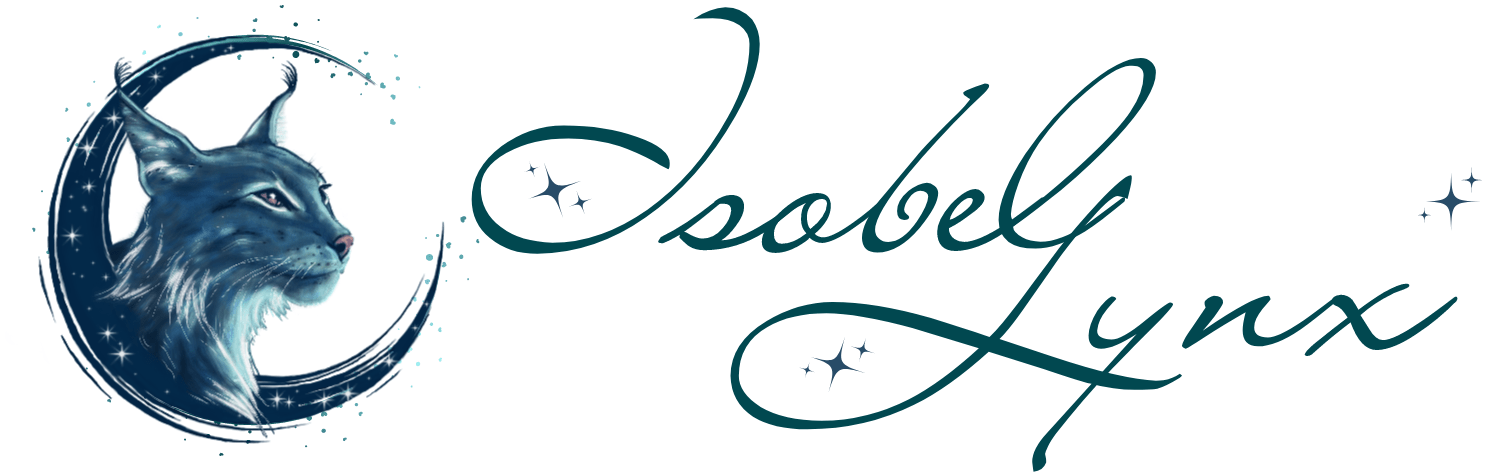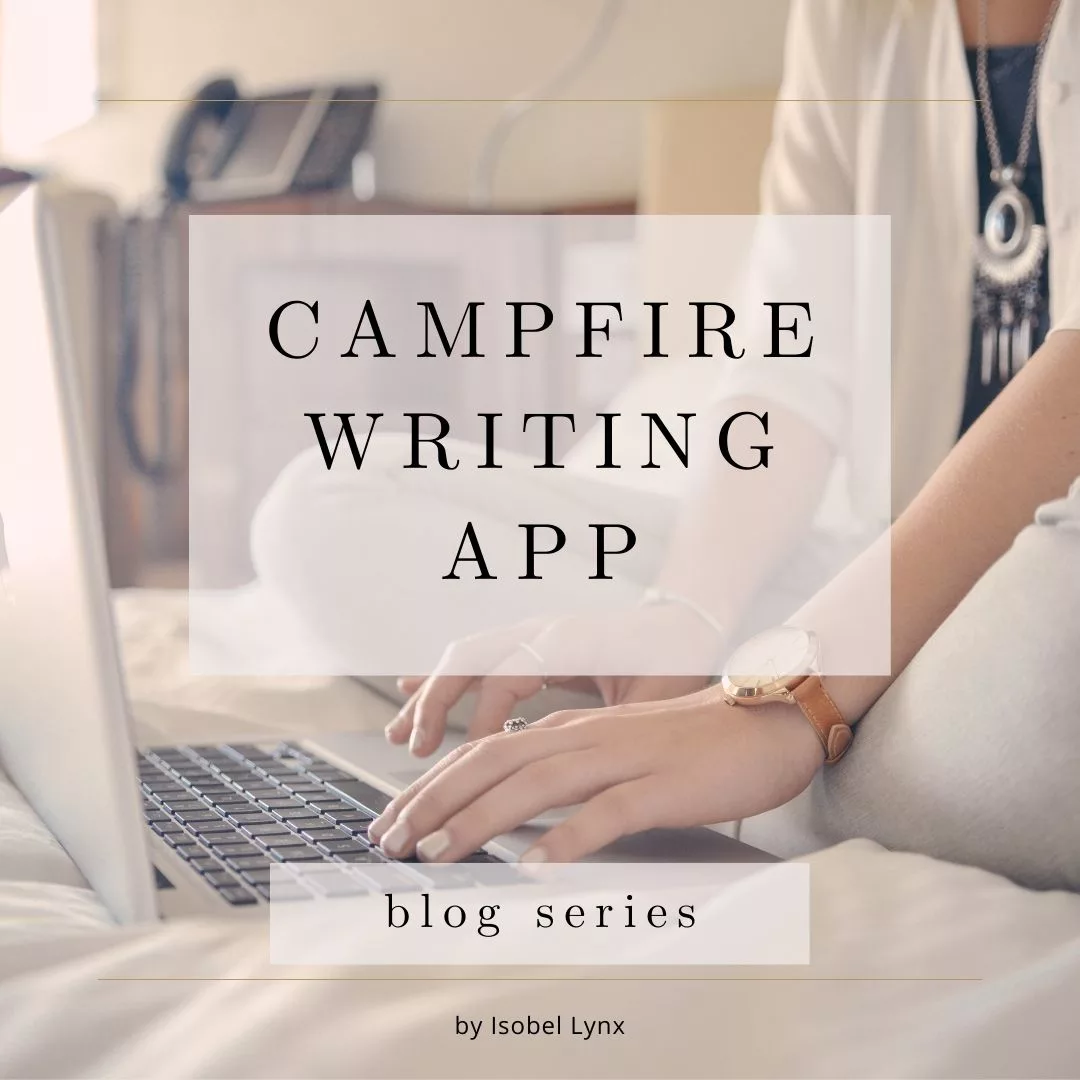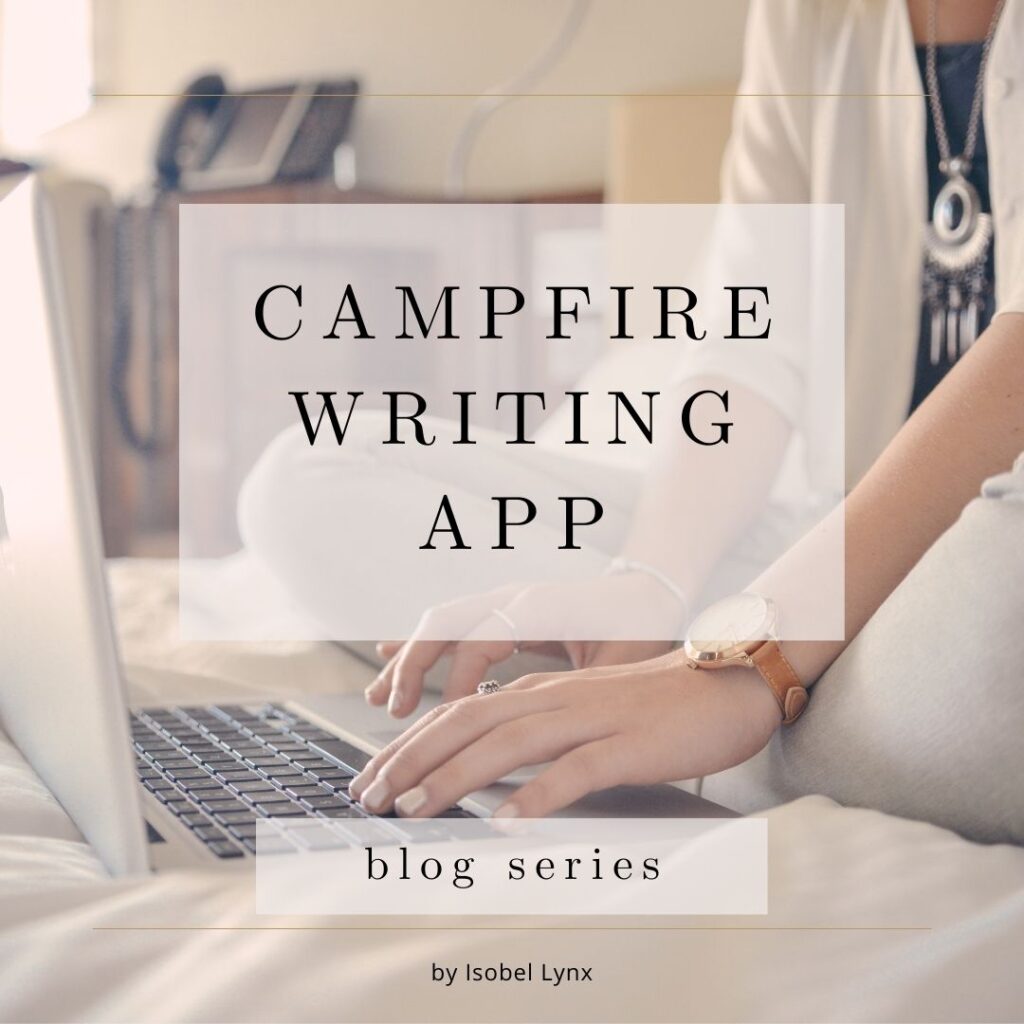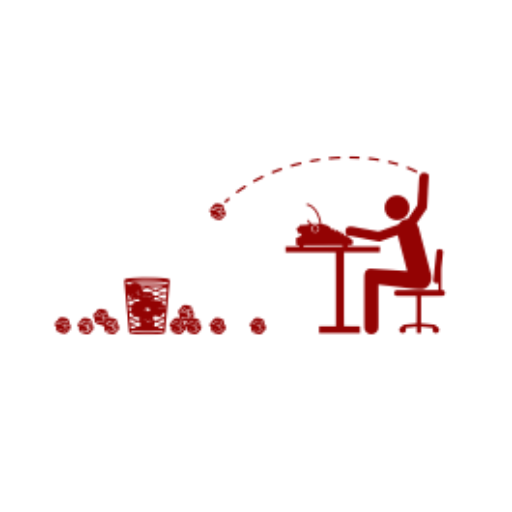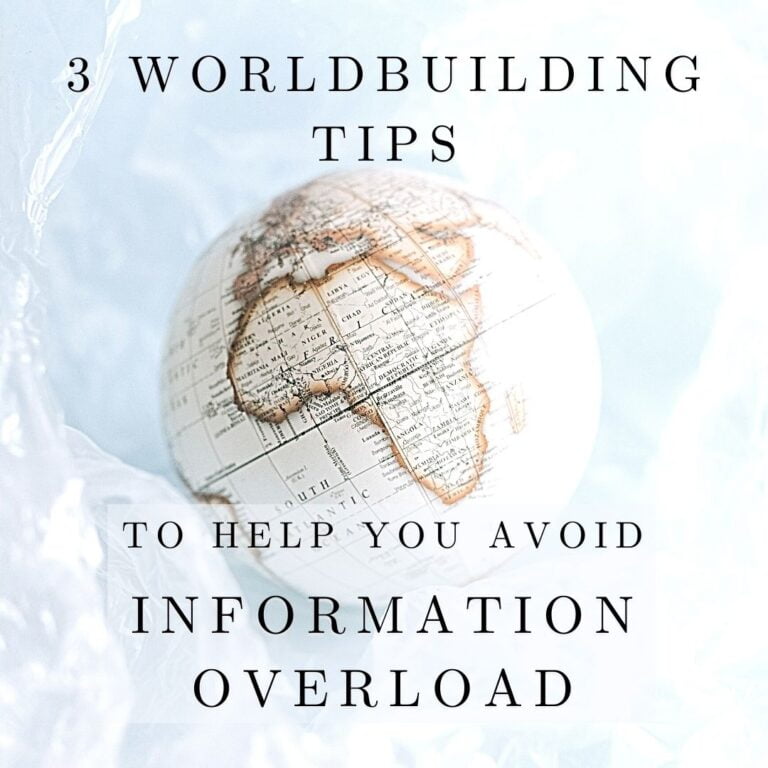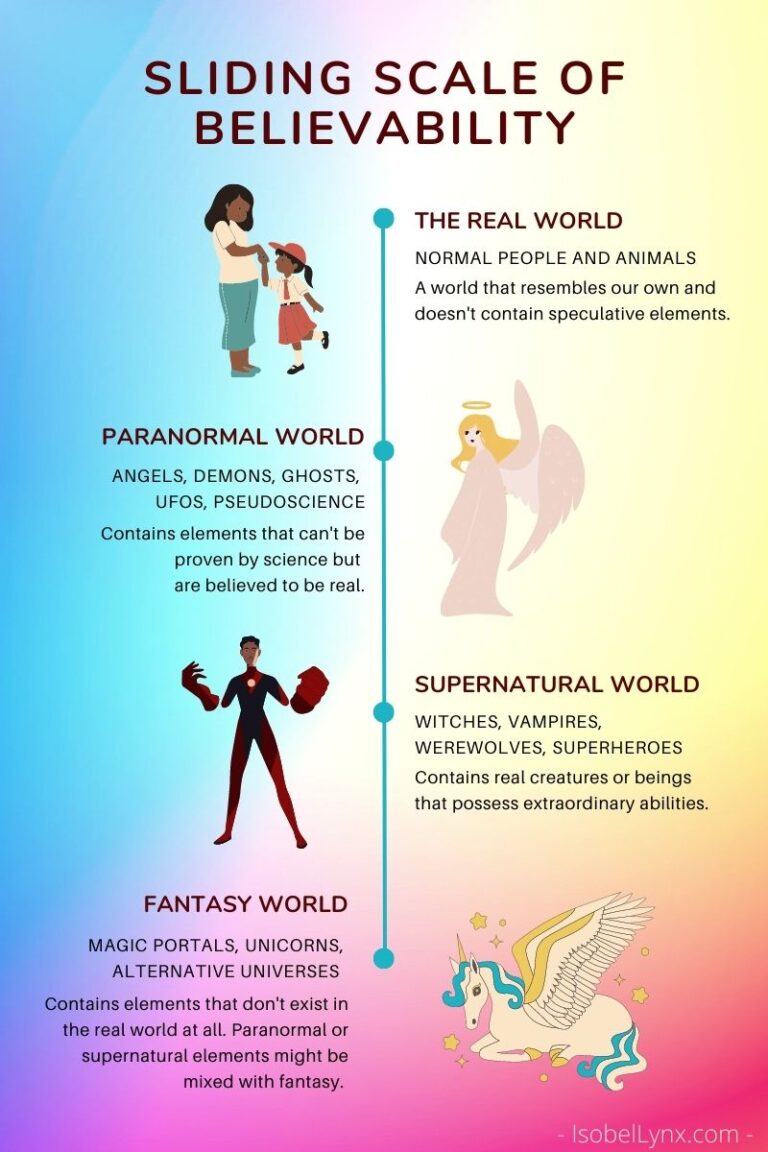Campfire Write is an amazing application with a boatload of features and customizability for all your writing needs, but it is still a young app. We can’t expect all desired features to be available on launch date. Fret not. As an avid app user and an active community participant, I’ve compiled a number of hacks for features that aren’t live yet but can be substituted or worked around of. One of them is collecting word count per chapter.
Standard word counting features:
1. Every chapter (Manuscript element) has a word counter at the bottom. If you highlight a passage, it will only count that, otherwise, it counts all words within that element.
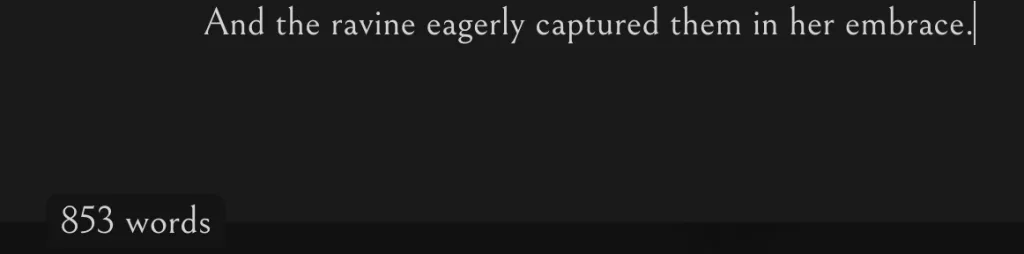
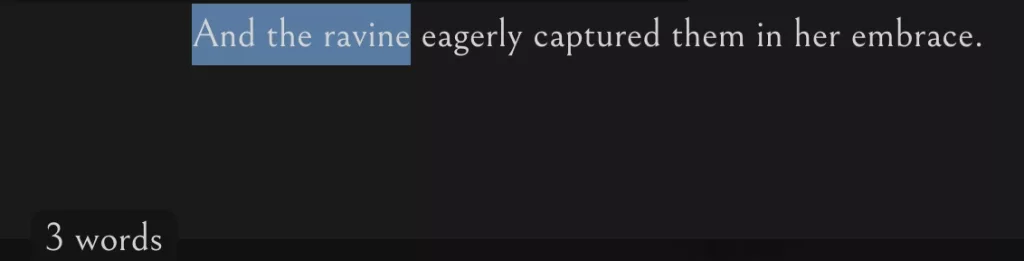
2. Project stats allow you to count all words in the project or brake it down per module. This is where you can see all words within the Manuscript. This is also where you can track daily words written (switch to OVER TIME tab on top).
You can find Stats on your project’s home page. Click on one of the circles in the Stats panel to be taken to the detailed overview.
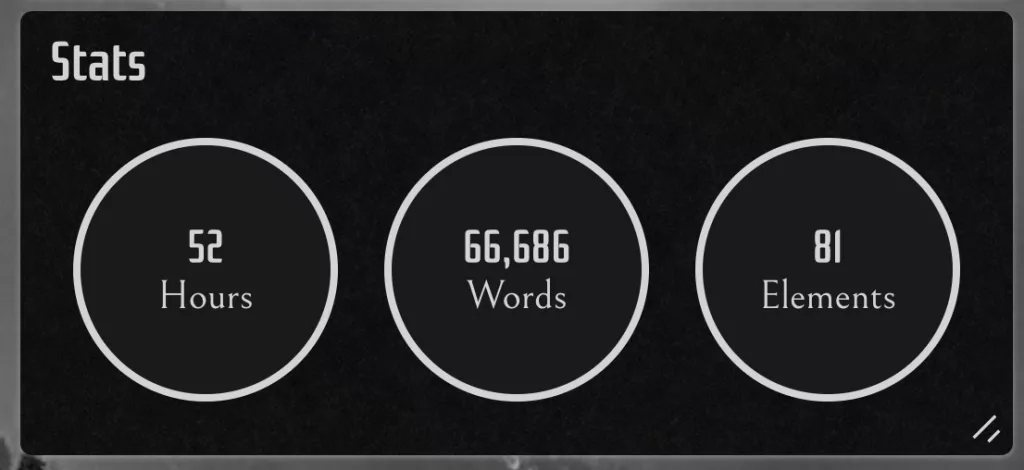
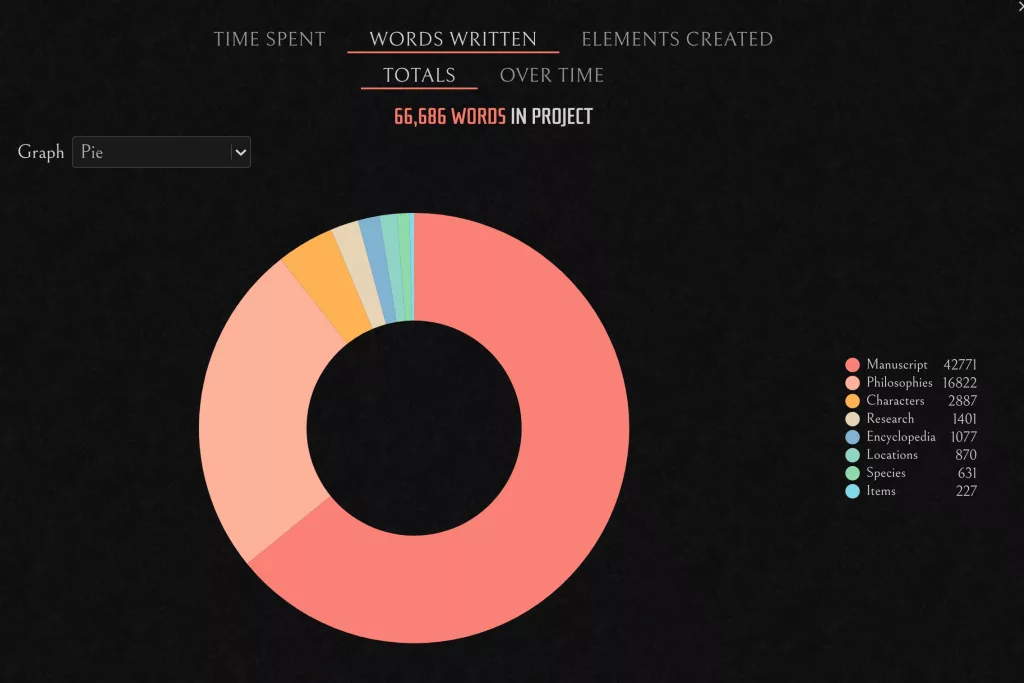
Note that if you’re within a linked project, you can’t see the main project stats but if you’re in the main project, you may choose to include or exclude stats of the linked projects.
While those are great word counting features, they don’t offer everything you may want. You may want to see the breakdown of the word count per each individual Manuscript element (chapter) or you might want to exclude certain elements from the total. How do you do that?
As it’s a highly requested feature, it will likely be available in the future, for now, you can employ the following hack.
How do you list chapters with their word counts in Campfire?
Short answer: by compiling the manuscript.
Campfire manuscript compiler tool makes it possible to view word counts of every chapter. As an additional bonus, it allows you to choose which elements you want to count so if you store drafts, different versions, or notes in your Manuscript, you can easily exclude them from the list and the total count.
Here’s how.
How to use Compile Manuscript tool to count words per chapter
1. When within any of the Manuscript elements, on the lower part of the Details sidebar, click Share button to see Compile, Export, and Link options.
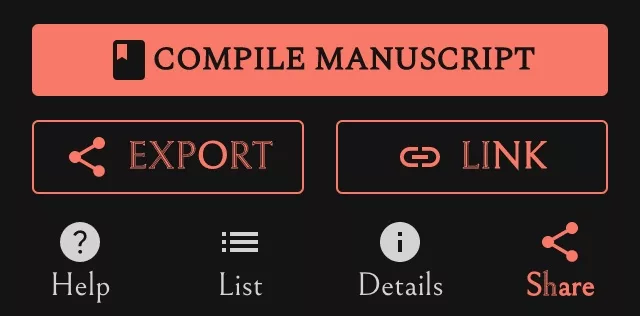
2. Click on COMPILE MANUSCRIPT.
3. You’ll be taken to the screen where you can prep your document for sharing/printing.
I won’t get into the details of what compiling your manuscript means and what it’s for within this article, but if you’re interested in learning more about this tool, check out this official Campfire tutorial:
https://www.campfirewriting.com/learn/export-compile-manuscript-tutorial
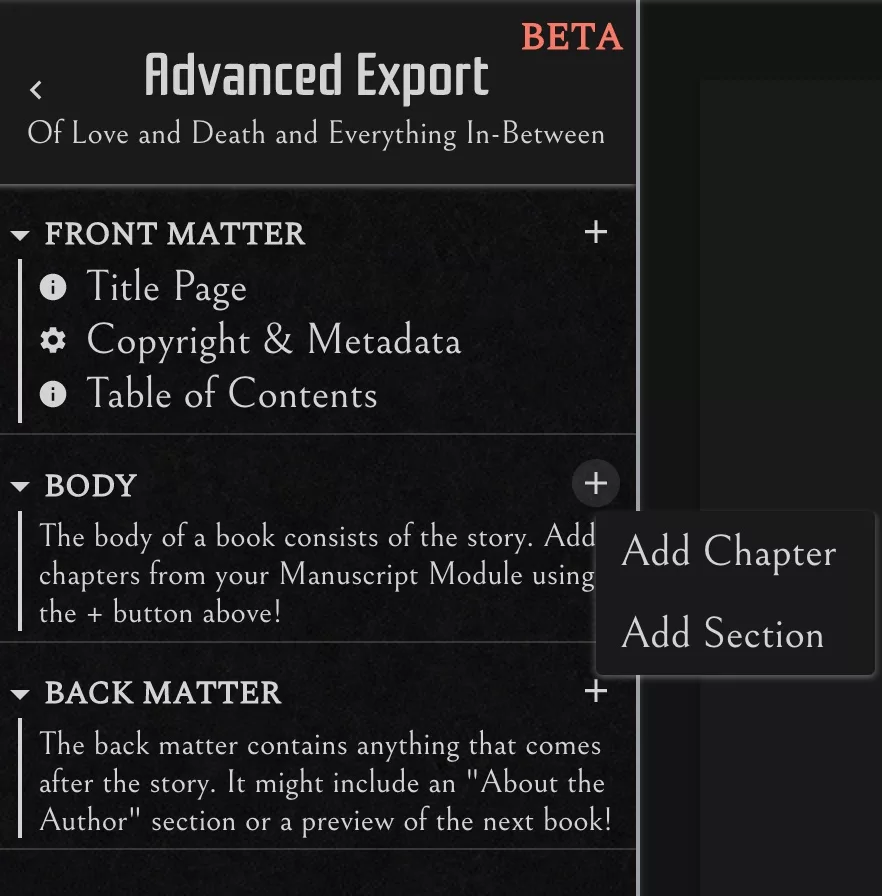
4. Under the BODY section, click on + (the plus icon) to add all Manuscript elements that you want to include in the word count.
The difference between Add Chapter and Add Section is in the presentation within the finished file and doesn’t matter for the purpose of word counting.
5. In the Add Chapter window, you may select multiple elements at the same time. After you select all chapters you want to count, click ADD CHAPTER.
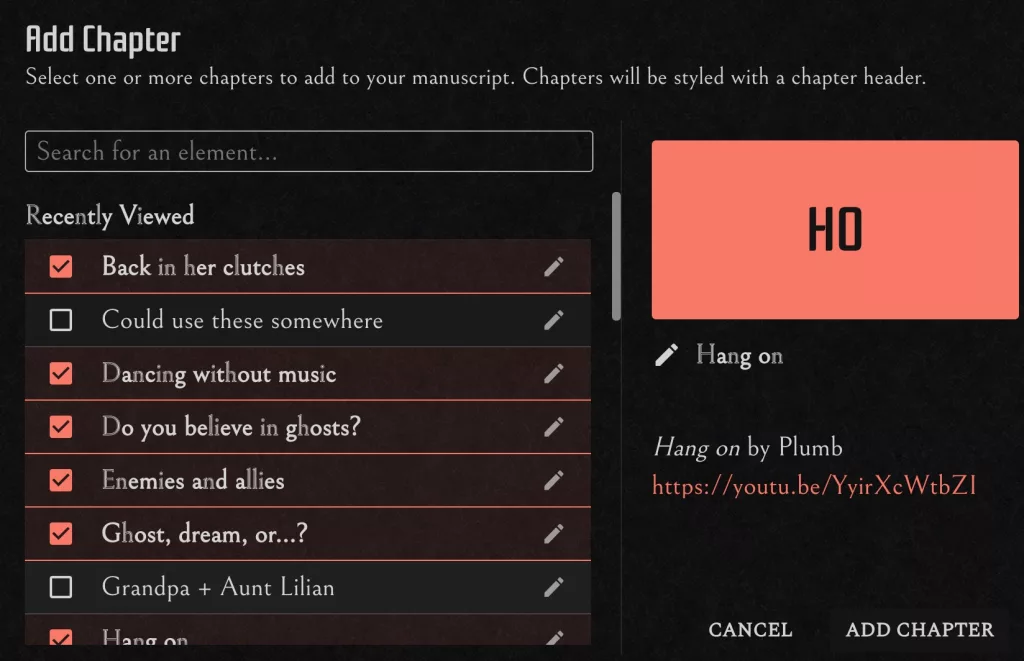
5. Once done, hop on over to the Table of Contents under FRONT MATTER section.
Behold, you get to see the word count of every chapter that you’ve added as well as the total word count of only the chapters added here.
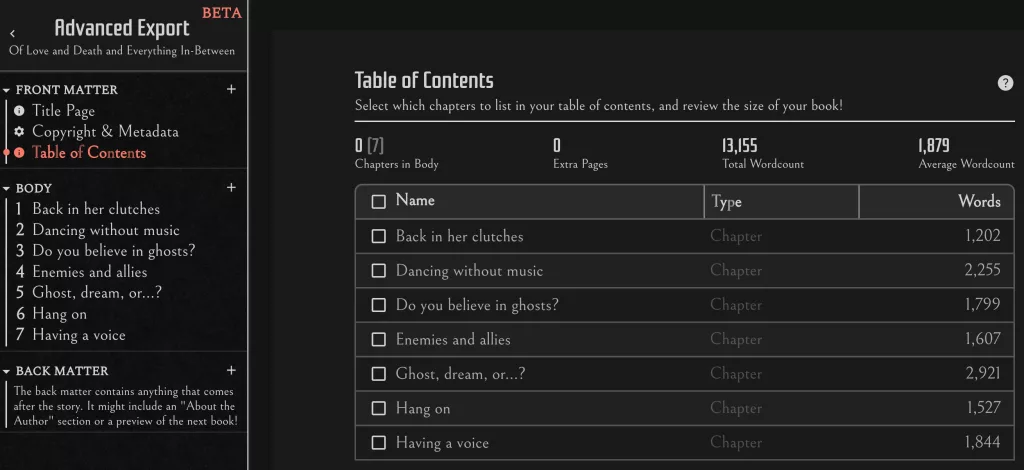
The greatest hidden advantage of this hack is not only that it allows you to see word counts of every chapter, but also that you can choose which elements to count and which to exclude.
Was this information helpful? Let me know in the comments.