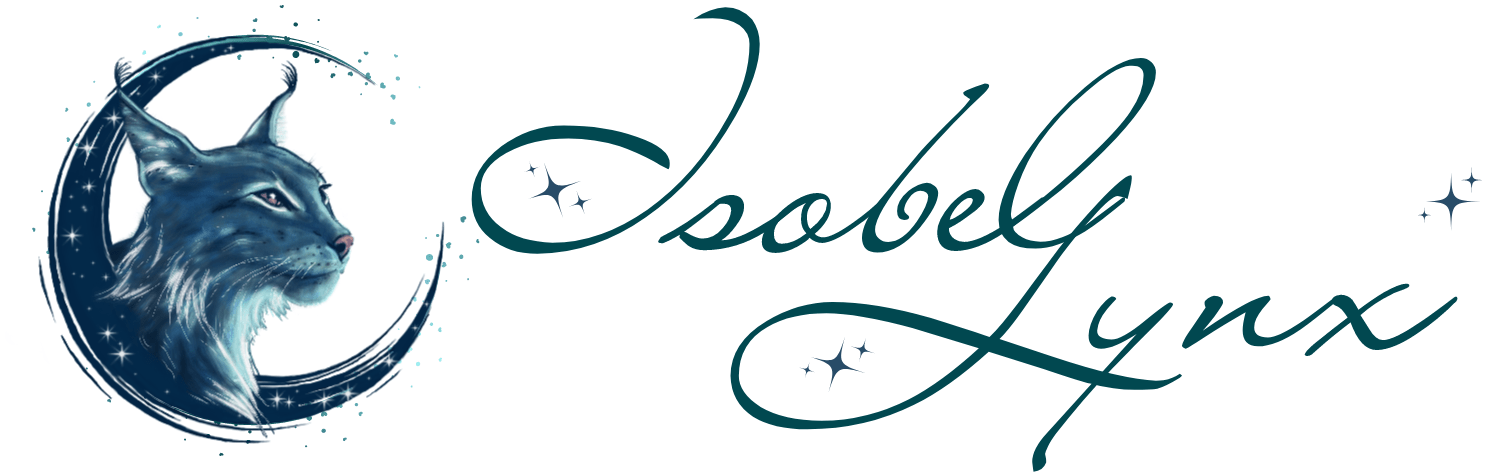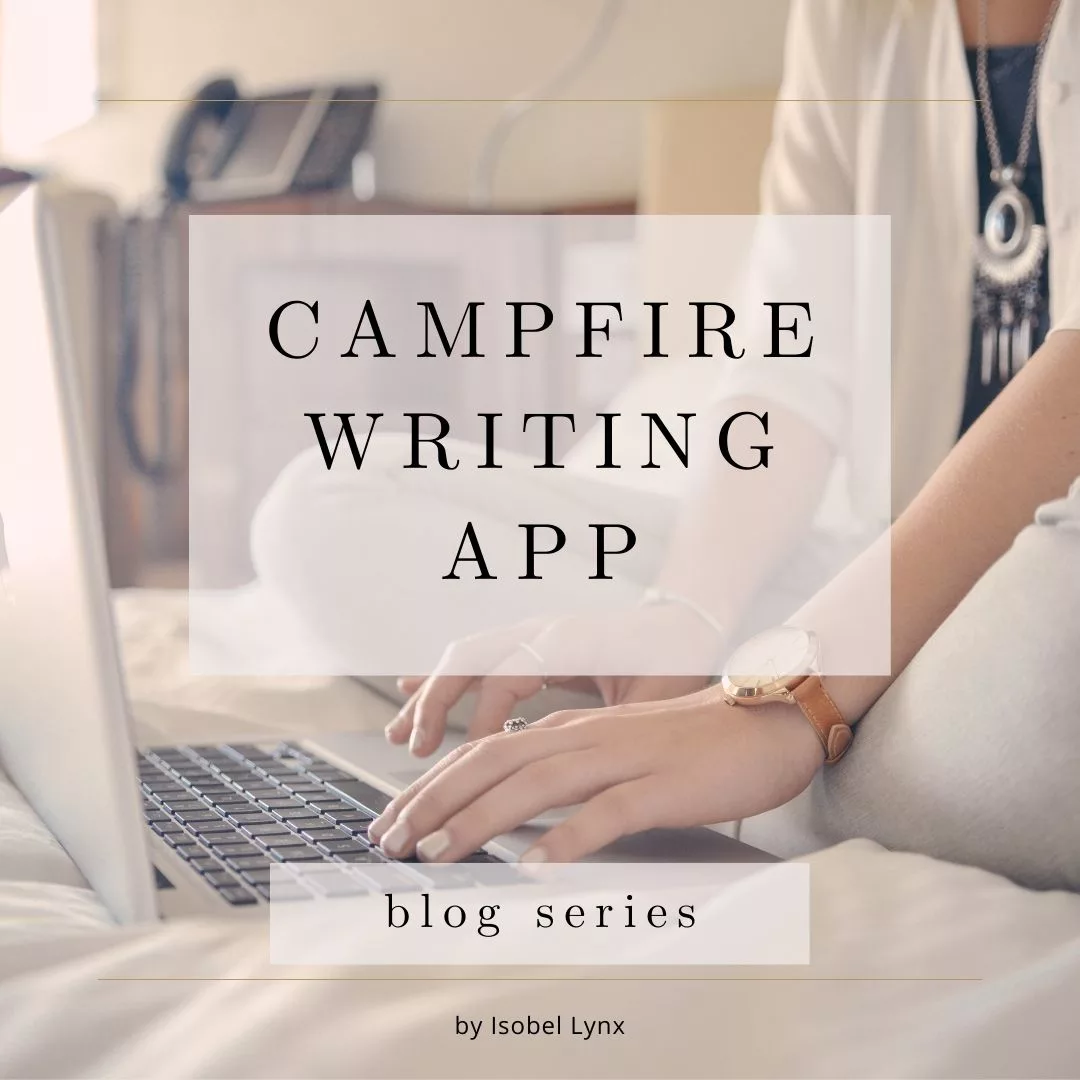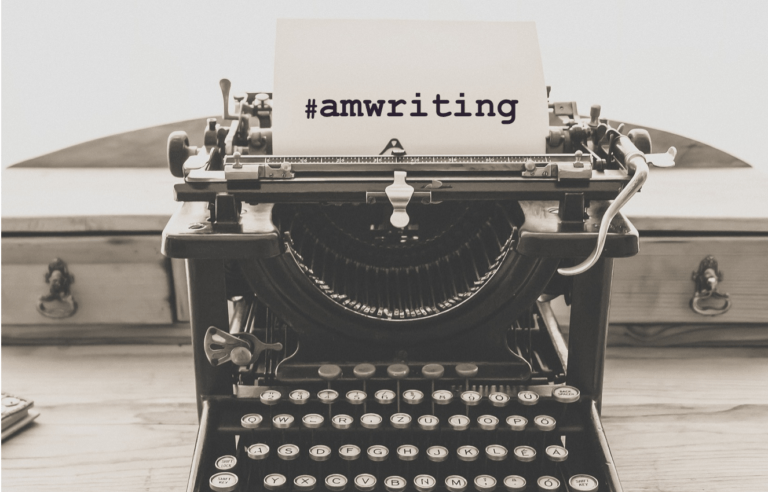Campfire writing app is a revolutionary software that helps writers organize their projects. If you’re new to Campfire, here are a few essential tips and tricks from a fellow writer that will give you a head start, save you time, money, and patience.
In this part one of the Tips and Tricks series, I’m going to discuss element linking, how it works across the app versus how it works in the Manuscript module.
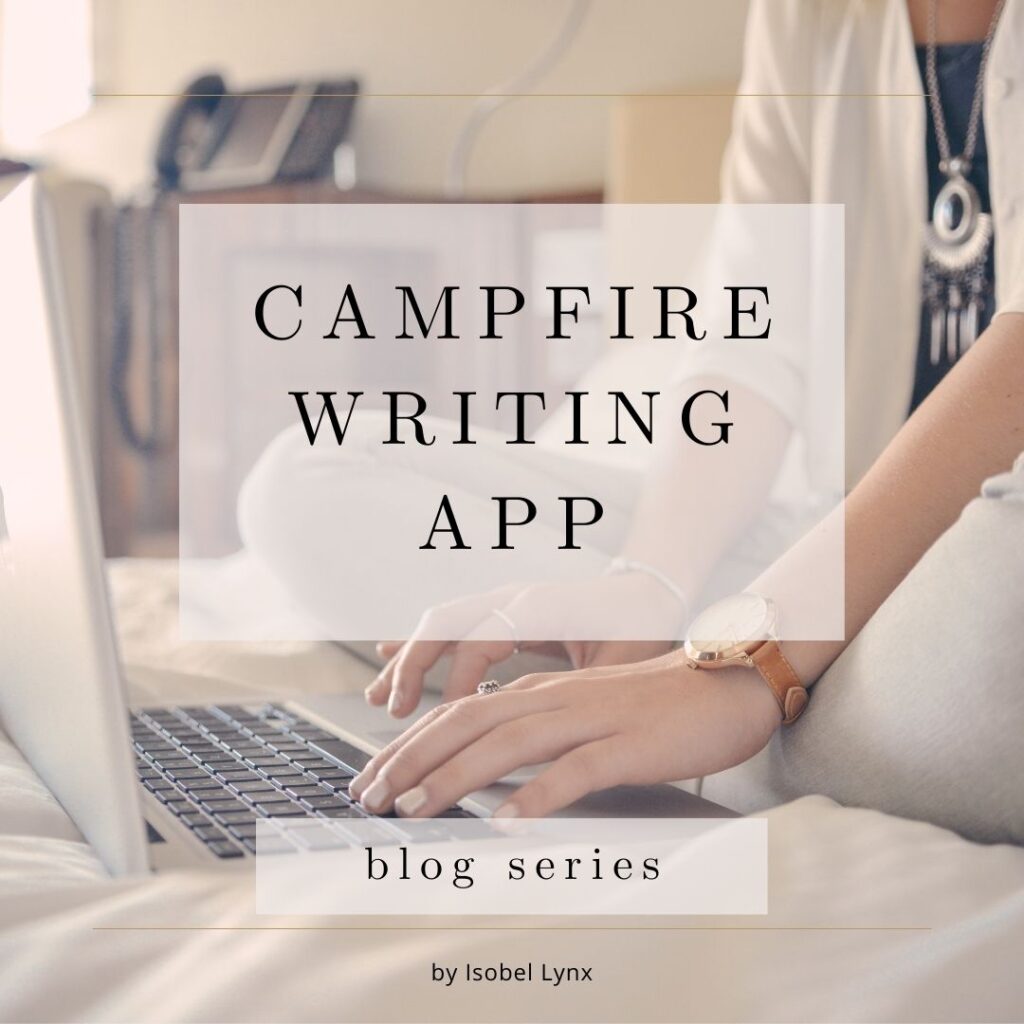
Why choose Campfire?
I’ve heard of writers that NEVER write any project notes and others who refer to their notes as a Series Bible (that’s certainly a visual). I fall into the latter group though I call all non-manuscript writing just Notes. If you fall in the first group, you might not need an app like Campfire, a manuscript-focused app would be good enough for you, but then you’re also a rare magical unicorn with an amazing memory. For the rest of us, there is a point in the writing journey when notebooks and the free Google Docs option is not good enough. We need something more robust to keep track of our ideas.
I didn’t realize how much my notes have grown until I casually mentioned the word count of my notes document to another writer and they gave me the online-equivalent of the deer in the headlights. Little did they know, that one document was only a drop in the bucket. I estimate that my notes on The TriRealm Universe alone are about 80,000 words across all documents. And this isn’t my only big project.
You can imagine that navigating so many notes across multiple documents is not an easy task. It’s also why they’ve grown so much. The notes are so extensive, I don’t know where what is, and if I can’t find it fast enough, I’m likely going to create another section to include a continuation of the same information. It’s also harder to stay consistent. I have multiple versions of notes from different stages of the project. A big chunk of them no longer applies but was never updated.
This is exactly why I started shopping around for a writing app and why I made my way to Campfire. By organizing notes within modules and folders and being able to link elements within the app, I hope to reduce the problem of redundant and conflicting project notes.
I’m curious. What’s your largest notes document(s) for one project? Let me know in the comments.
Starting from scratch
If you’re new to Campfire, I can’t stress this enough. Before you go on a creative rampage, start with one project, create a couple of elements and your first template first (more on those in the next post), use it, tweak it then create more elements one at a time.
I recommend this approach so that you may get the hang of what you need and become informed in your decisions going forward. If you don’t, you’ll run the risk of having to redo all your hard work. And believe me, it’s a lot more hassle to copy, delete, and recreate than to start small and work your way up. I’ve learned the hard way.
Which modules should you purchase?
Modules are features of the Campfire app that have a specific function—think of them as mini-apps within the whole app. They’re intended to help a writer organize their projects, but the best part about this app is that it’s customizable, so you’re not stuck with someone else’s organization style if it doesn’t work for you.
The modules you choose will differ based on your project’s needs. In the earlier post, I’ve listed out all available Campfire modules, and how to maximize what’s offered for free, but whatever you decide, I wholeheartedly recommend at least the Characters module.
With the other modules, you may be able to get creative and maximize what’s offered, but it’s hard to get away without your full cast of characters.
About the Campfire Manuscript Module
Why haven’t I put Manuscript as the number one module to purchase? It’s an app meant for writers after all! Because as I’m writing this (early February of 2022), the Manuscript module is buggy and isn’t accessible through phone which makes other options more attractive.
However, there is a redeeming quality to it. I’ve only realized the potential of the Manuscript module only after I’ve used Campfire for a while.
A feature I didn’t know I needed: linking
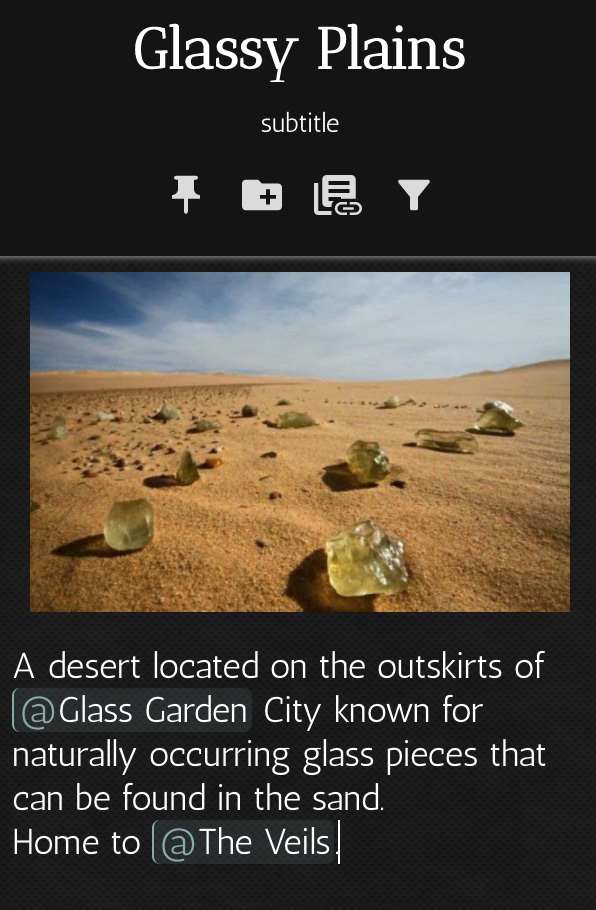
One of the coolest features of Campfire is being able to link elements from anywhere within the app. Within all other modules except Manuscript, all you have to do is type @ and you can create a shortcut to another element.
In this example, in the description of Glassy Plains element, I added links to Glass Garden City and The Veils elements. Anytime I view the entry on Glassy Plains, I can easily jump to one of the linked elements to look up or update info in there.
In the Manuscript module, the linking happens automatically. Campfire recognizes that a word/s you type match an element you’ve created (or an alias), and it automatically links it. You don’t have to type in @ sign. Even better, you don’t have to leave the Manuscript module to view that element.
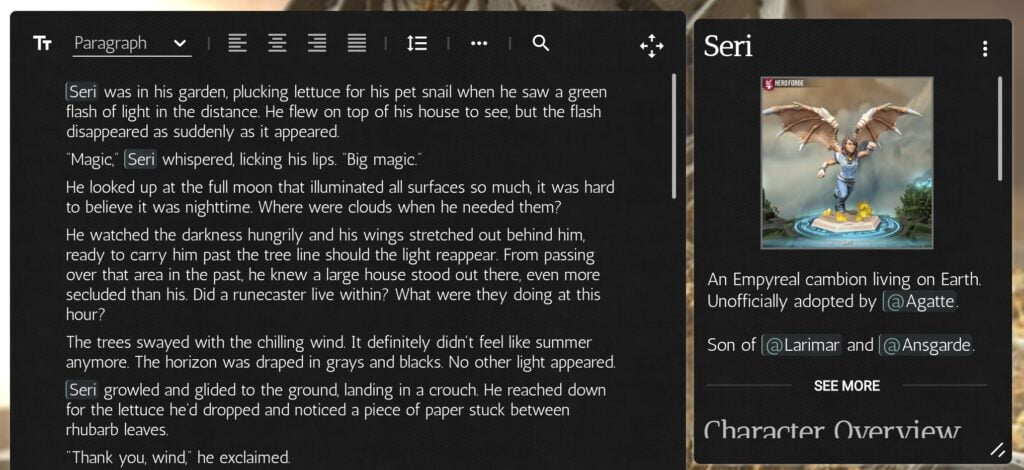
In this example, notice the subtle highlight of the name Seri. When you click it, you get Seri’s character profile in the panel on the right.
Seri’s artwork was created with Heroforge.com. And please do forgive sloppy writing in this sneak peak screenshot. It’s a draft of chapter two of The Merlin Paradox.
At this point, I’ve been using Campfire for a while so I had transferred a lot of my notes into the app already and created hundreds of elements. So when I gave the Manuscript module a solid try, Campfire had plenty of links to make as I typed in my draft.
When writing new chapters, I encountered times when I wanted to add a note to a character profile and I found that the window where you can view a linked element is not just for viewing. You can edit that element right there. And that is a game-changer.
I want the Manuscript module now!
To fully understand why it’s a game changer, you’d have look at my writing process before.
So far, I’ve been using Google Docs to write my manuscripts and keep notes – and I kept them in separate documents (Google Docs gets slow once you reach a certain word count). And so when writing, if I encountered a reason to write down a note, I often put it off for later because looking up things takes time and I didn’t want to lose my writing flow. And then later, I’d forget to update my notes. This resulted in a lot of inconsistencies and outdated notes documents.
Fast-forward to using Campfire. I had just written a scene within the Manuscript module and within that scene, one of the characters had just told her backstory (which was news to me). I clicked her name, which opened her character profile, and navigated to the Backstory section, copied the passage from the scene and pasted it—all without leaving the manuscript. It took me a few seconds to complete it, and I was back to writing the next scene without a break in my train of thought.
Comparing those two writing processes is like night and day.
Before we get carried away with the praise, I think that the Campfire team still has ways to go before their Manuscript module is the greatest thing since the invention of Nutella, but they’re getting close. Once they iron out the bugs and create a mobile app, the Manuscript module will earn its right of the number one module to buy.
February 2022 Manuscript update
The new Manuscript update is out and I thought it’s worth it to update this post.
There are good changes. The panel to view the linked elements and the notes panels are now all in the sidebar. I like that change. It’s cleaner and it’s collapsible if I don’t want the distraction while I’m writing. Thumbs up.
There are a few more text editing options and new features. All cool, though not as necessary for what I need. Still, thumbs up.
A few new annoying bugs. Thankfully, Campfire developers are quick to fix those and they’re responsive to bug reports. So let’s not write it off for this. (Update: most bugs are fixed.)
But they took away the feature I was ranting about above! You can no longer edit the linked element from within the manuscript. When you click it, it opens a new tab, so you can edit and get back to the manuscript quickly, but it’s a few extra clicks to get there. Thumbs down.
Perhaps being able to edit from the manuscript was creating data consistency issues? I don’t know the reasoning behind this change but having been given a glimpse of how I could be using this module, having gotten excited about it, and then having it taken away is all very discouraging.
So what’s the verdict?
As much as I love this app and support its development, I don’t feel lovey-dovey for the Manuscript module. It still isn’t the number one on the list of modules to buy.
Try harder, Campfire team. We’re writers. We want to write. Make the writing medium the best it can be.
Coming up next
Stay tuned for part two of the Tips and Tricks series, where I discuss Campfire templates—a feature that lets you create your own ideal writing app.
Check out more Tips and Tricks in the Campfire post series.